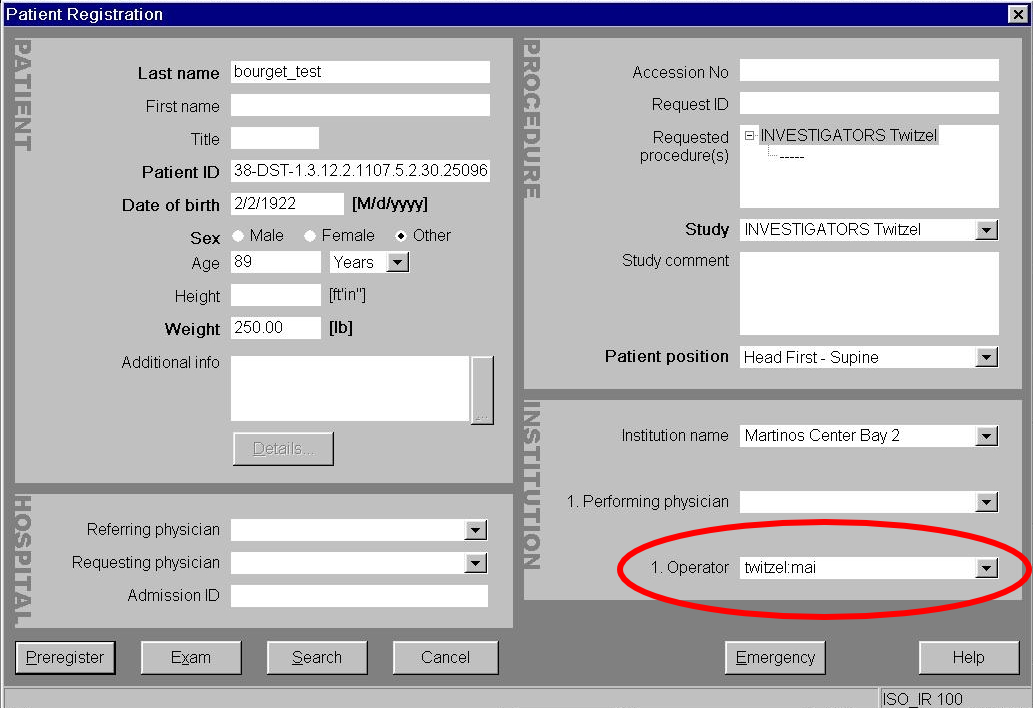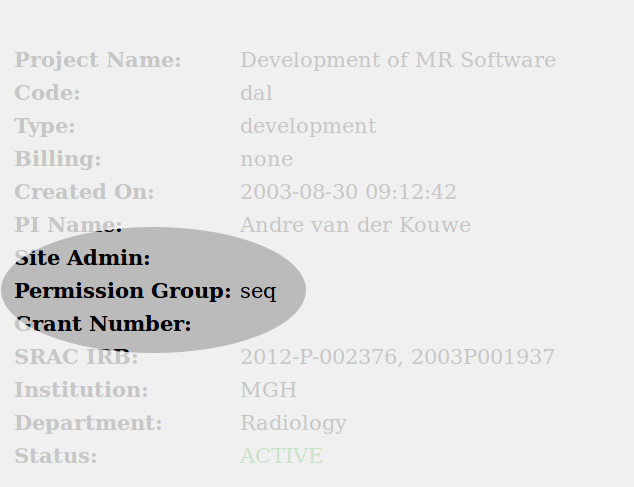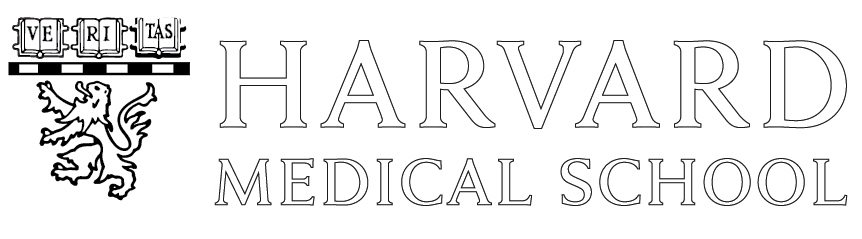Understanding Bourget Dicom Archive
Using Terminal on MacOS, CentOS, or using Putty on Windows, ssh to one of your groups Linux workstations or to door.nmr.mgh.harvard.edu or transfer.nmr.mgh.harvard.edu using your Martinos Center login account.
Use the findsession command to search for your subject:
door:~$ /usr/pubsw/bin/findsession areg20181121b ======= SUBJECT: areg20181121b SUBJ ID: 18.11.21-16:25:42-STD-1.3.12.2.1107.5.2.19.45407 DATE : November 21, 2018 TIME : 16:28:51 OPERATR: pwighton:dal (bay1) [D] XPRMNTR: PATH : /cluster/archive/323/siemens/Skyra-45407-20181121-162639-000913
You can run findsession -h to see the full list of available search flags.
The OPERATR field determines the underlying file permissions on bourget and who can unpack this scan. You must remember to register the Operator field on the Siemens console computer for each scan. The syntax is username:project code.
Example:
XA30 Example (Bay 1 and Bay 4):
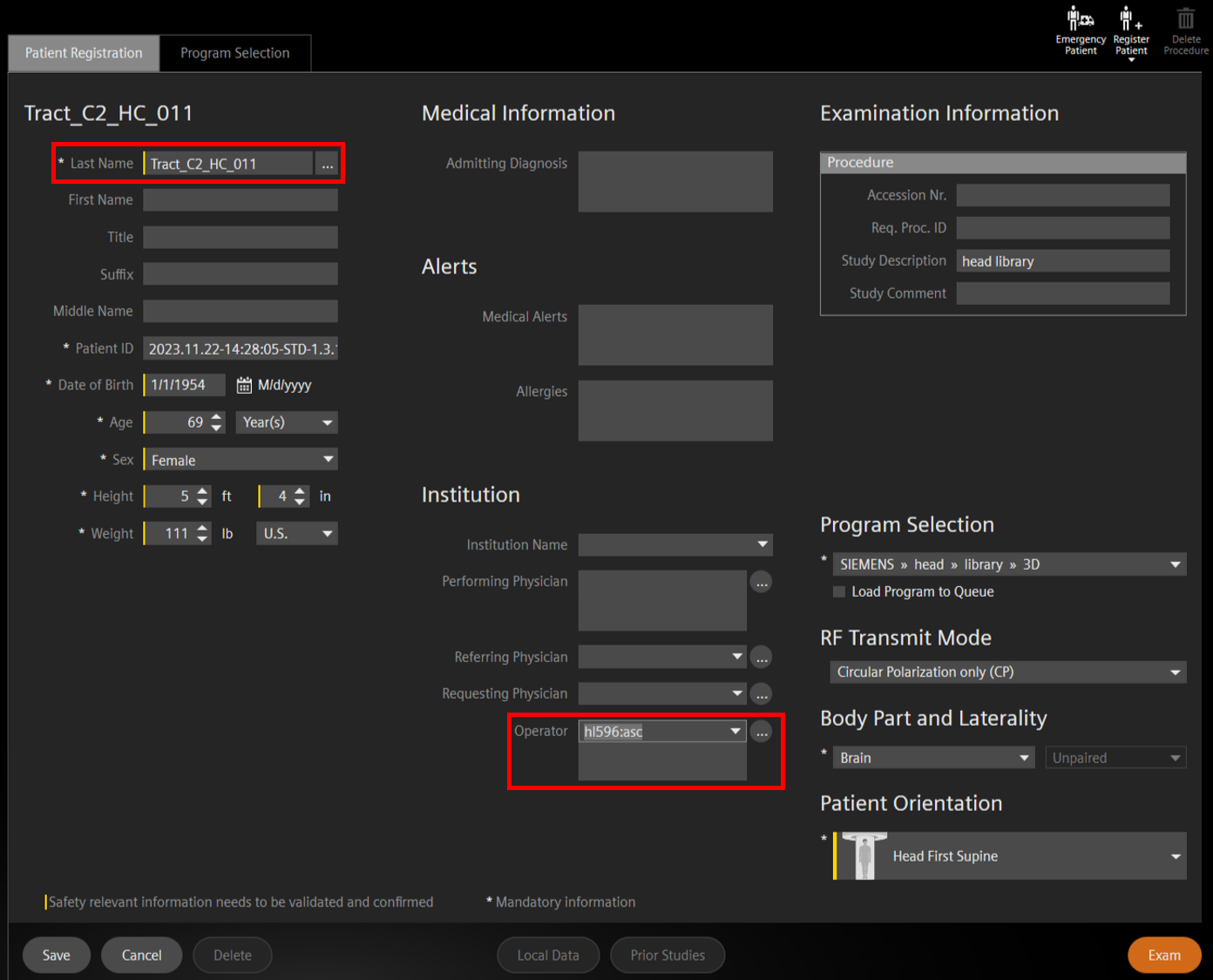
Click to enlarge
If you forget to fill out the Operator field, or if you fill it out incorrectly, you will receive a “Permissions denied” error when trying to copy files from bourget, or you will receive a ‘files not found’ error when trying to unpack the scan.
In the findsession example above, the user ‘pwighton’ registered the ‘dal’ project in the Operator field. You can see which permissions group is assigned to the ‘dal’ project by entering dal in the PROJECT CHECK at https://www.nmr.mgh.harvard.edu/facility/acct/tools.html.
In this example you can see that project dal has permissions group seq assigned. This means that only members of group seq can unpack or copy the dicoms from this scan. You can verify this by running ls -ld on door to check the permissions of the archive path:
door:~$ ls -ld /cluster/archive/323/siemens/Skyra-45407-20181121-162639-000913
drwxr-x— 2 dicom seq 4096 Nov 21 18:06 /cluster/archive/323/siemens/Skyra-45407-20181121-162639-000913/
If you can’t access your data please email help@nmr.mgh.harvard.edu and include:
- The full findsession output of your scan.
- The username of the user who acquired the scan.
- The three letter imager project code that should have been registered.
Please allow up to two business days for any corrections.
Please note that unpacksdcmdir is no longer supported by the Freesurfer developers. They recommend you use dcmunpack.
A tutorial on unpacking data can be found at https://surfer.nmr.mgh.harvard.edu/fswiki/FsFastUnpackData
Long Term Archived Data
Data on volumes prior to 318 (approximately June 2017) are no longer on network disk. The data is only on ERIS MAD backups. You can retrieve that data yourself by following these steps:
- ssh to the server pinto.nmr.mgh.harvard.edu or transfer.nmr.mgh.harvard.edu
- run /usr/pubsw/bin/findsession to find the PATH to where the data was (e.g. /space/archive/227/siemens/Avanto-25096-20090713-111457-265000)
- run “sudo /usr/etc/fetchsession PATH” where PATH is the PATH from findsession
- the recovery may take anywhere from 1-40 minutes depending on how much of the volumes catalog is already cached locally and how big the data is
- at the end of a successful run, the program will output the path to where it put the recovered data which will always be under /autofs/space/duplarchive/restore
- recovered data will be removed from this temp volume after two weeks