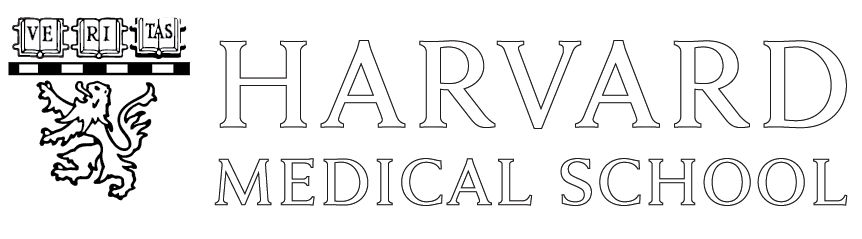**Please replace all instances in this example that include ‘aea32@partners.org’ with your MGB ID + @partners.org**
To request access to Jabber, please contact the Mass General Brigham Service Desk and include the following information:
1. Device Type:
-
- Partners device
- iPhone
- Android
- Tablet
- Mac
- non-Partners Windows
2. Desk Phone Number
Requests: for Jabber access should be escalated to the telecom – mgh or telecom – bwh group
(NOTE: you will NOT have access to Jabber until the above steps are first completed)
1 ) Open the following link: http://www.nmr.mgh.harvard.edu/~aea32/CiscoJabberSetup.msi and select ‘Download’

2 ) Run the installer and select ‘Accept and Install’
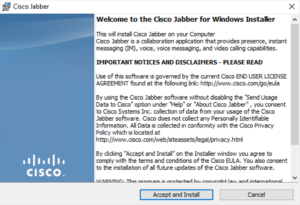
3 ) Allow the app to make changes on the device
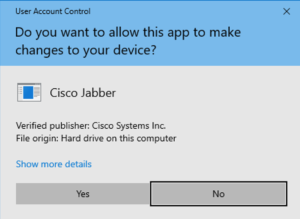
4 ) Check the ‘Launch Cisco Jabber’ box and then ‘Finish’
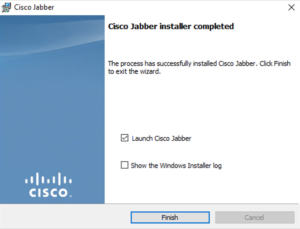
5 ) enter your username followed by @partners.org
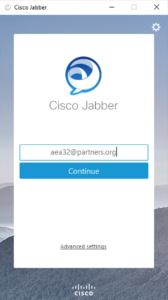
6 ) Select ‘Accept’ to verify the certificate
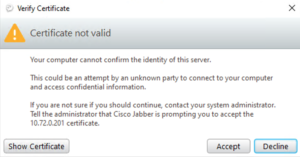
7 ) Enter your Partners/MGB username and password to sign in
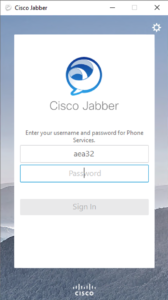
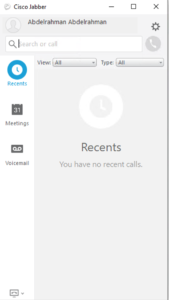
Last Updated on September 15, 2020 by admin